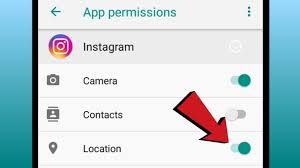How to Turn Instagram Location Off – Step-by-Step Guide
Instagram’s location feature allows you to tag your posts, stories, and profile with your current location. While this can help followers know where a photo was taken, it also raises privacy concerns. If you want more control over your personal information, here’s how to turn Instagram location off.
1. The Significance of Disabling Instagram Location
1. Keep strangers out of your personal space.
2. Steer clear of unwanted attention or tracking
3. Keep your personal and business lives apart.
2. Turn Off Location for Posts & Stories
-
Open Instagram and tap the + to create a post or story.
-
When prompted to “Add Location,” skip this option or tap Remove Location if already added.
Publish your post without location tagging.
3. Disable Location Access in Your Phone Settings
For iPhone (iOS):
-
Go to Settings → Privacy & Security → Location Services.
-
Find Instagram in the list.
-
Select Never or While Using the App (for limited access).
For Android:
-
Open Settings → Location → App Permissions.
-
Tap Instagram.
-
Choose Deny or Allow Only While Using the App.
4. Remove Location from Past Posts
Go to the post
Tap the three dots (…) in the top right
Select Edit → Remove Location → Done
5. Extra Privacy Tips
Avoid tagging exact places in real-time; post later instead.
Review your privacy settings regularly.
Be cautious with story and reel locations.